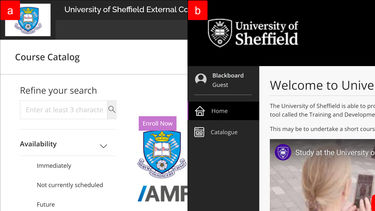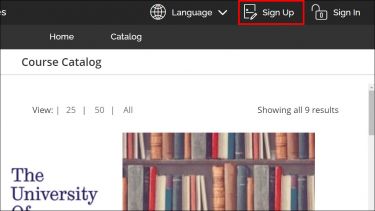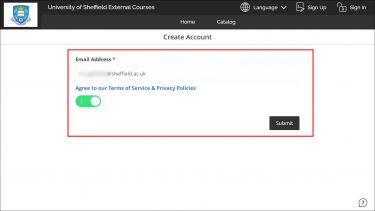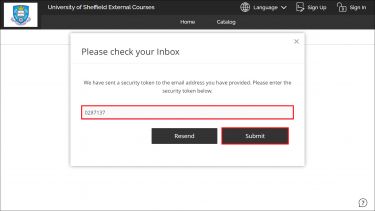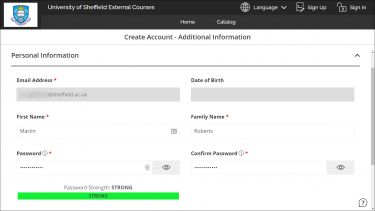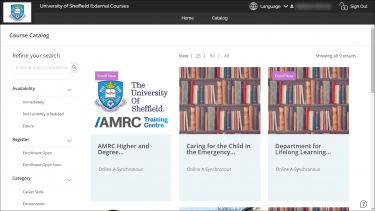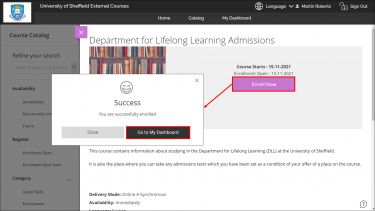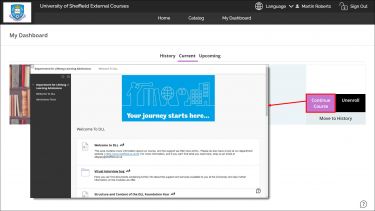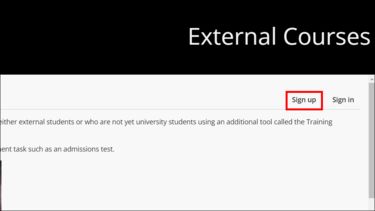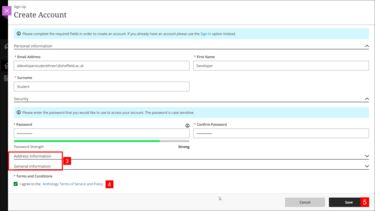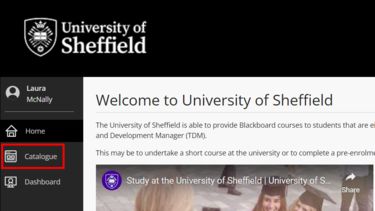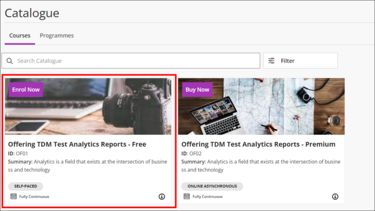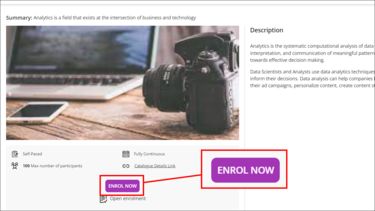University of Sheffield external courses
Find out how to sign up for, and access University of Sheffield courses that facilitate non-enrolled students, such as pre-enrolment tasks or admissions tests.
About University of Sheffield External Courses
The University of Sheffield is able to grant non-University members access to certain Blackboard courses. This may be to undertake a short course at the university or to complete a pre-enrolment task such as an admissions test.
If you have a regular University of Sheffield account, your external courses account is separate and is only needed where a tutor has advised you to sign up for one.
If you are a member of staff at the University would like to provide a course to external users, please contact the Digital Learning team to discuss it with us: digital.learning@sheffield.ac.uk
Which version of External Courses should I sign up to?
There are currently two versions of External Courses and courses are hosted on either one platform or the other, so you must sign up to the correct one to access the right content.
If you have already signed up for version 1, you can log in with your existing details in version 2. You will still need to log in to version 1 to access any courses you have enrolled on previously if required to do so.
If you have been referred to this page by a department in the University, please check which version they have told you to sign up to.
If the browser page looks like image A, follow the instructions for signing up for version 1.
If the browser page looks like image B, follow the instructions for signing up for version 2.
Version 1: Sign up for External Courses
First access University of Sheffield External Courses to sign up for an account.
University of Sheffield External Courses (version 1)
-
Select Sign Up In the top right corner.
-
Enter your email address in the box provided and toggle that you agree to the terms of service. Select Submit.
-
A security token will be sent to your email address. Copy this token into the pop-up box, and select Submit.
-
Enter your First Name and Family Name into the boxes provided and create a Password for your account. Make sure it has:
-
one lower case character
-
one upper case character
-
one number
-
one special character which can be any of !@#$%^&*
-
-
Select Create Account to be directed to a Blackboard login page.
-
Sign in with the email address and password you used to create your account.
Version 1: Enrol on courses
Once you have logged in you will be able to see all the courses offered by the University.
-
Select the thumbnail of the course you need to enrol on (your tutor should have advised which one).
-
Select the purple Enroll Now button to enrol on the course. A pop up will confirm your successful enrollment. Select Go to My Dashboard.
-
You can then select the Blackboard course to access the course materials and any related activities like tests.
Version 2: Sign up for External Courses
First access University of Sheffield External Courses to sign up for an account.
University of Sheffield External Courses (version 2)
-
Select Sign Up in the top right to set up your account
-
Add in your email address, first and last name, and create a password for your account in the boxes indicated with an asterisk (*). Make sure it has:
-
one lower case character
-
one upper case character
-
one number
-
one special character which can be any of !@#$%^&*
-
- Leave the additional boxes in the Address information and General information blank.
-
Tick the box to indicate you agree with the terms and conditions.
-
Select Save in the bottom right corner
-
You will be sent a token to your email address that you have chosen for your account. Add the token into the box provided and select Validate to finish creating your account.
-
You will then be able to sign in to Blackboard with your email address and password and access the courses.
Version 2: Enrol on courses
Once you have logged in you will be able to see all courses on offer by the University of Sheffield.
-
First, select Catalogue on the right hand menu once you are logged in.
-
Select the thumbnail of the course you need to enrol on (your tutor should have advised you which one).
-
Select the purple Enrol Now button to be added to the course.
-
Confirm you wish to enrol, and you will then be added to the course.
-
It will then be added to your Dashboard in your Active Courses and you can start the course from your Dashboard.
Help and support
For more information about how to use Blackboard, read the user guide below. You will always need to access the course via the correct version of the External Courses link.
Blackboard: Getting started guide
If you experience any issues whilst using Blackboard, have trouble logging in, or have forgotten your password, contact digital.learning@sheffield.ac.uk