How to present online
Guidance on delivering effective online presentations, including information on how best to prepare, things to do on the day and how to keep your audience engaged.
Before you present
Whilst the fundamentals of good in-person presenting remain true when presenting online, there are some important considerations that are unique to presenting remotely.
-
Check which platform you will be using. If presenting for a university project, you will most likely be using Blackboard Collaborate or Google Meet.
-
If using Collaborate, you can use the Blackboard Test Room to practice uploading your slides ahead of time to check they appear as expected.
-
You can also set up your own Google Meet session to practice presenting in, either with peers or by yourself. You can also record the session to review it afterwards.
-
Check the sound quality of your devices. Using a headset or external microphone may help transmit warmer, clearer audio, helping participants to understand you more easily.
301 Recommends:
Our workshop on Planning and Delivering Presentations examines what makes a presentation effective, and what things to consider when preparing for delivery. You will learn a planning technique which will lead to clear and concise delivery, so you can go into your presentations feeling confident and well-prepared. The workshop will also provide you with tips on getting your message across.
On the day
-
Ensure you close any tabs and programmes that you don’t need open.
-
Get the best internet connection possible, either by plugging your computer directly into the router with a network cable, or by moving closer to the wireless router.
-
If you are using a webcam, try to ensure it is centred and positioned at eye level, so that your head and shoulders take up most of the screen.
-
If possible, find a place to present with natural lighting, but avoid positioning the camera in front of a window, as this can result in a backlit image. Otherwise, consider using household lights to enhance how the image appears on screen.
-
If appropriate, ask someone to help moderate the text chat and summarise questions so that you can address these later on.
-
Make sure your background is appropriate for your audience and projects the image you want to display. If using custom backgrounds, avoid cluttered images. You may also opt to blur the background, but be aware that custom backgrounds can distort movement on the camera.
During the presentation
Presenting to camera
-
Using your webcam can assist others to understand you (eg if they rely on lipreading) and can help build a more personal connection with your audience. However, you may find it easier to present with your camera off - make sure you have a go at both to find out what you’re most comfortable with.
-
Get close to the camera (but not too close!) The image should ideally frame your face, neck and shoulders.
-
Consider placing your camera or laptop at eye level so you can stand. You may find it easier to present in an energetic and engaging way when you’re not sat down.
-
Perform to the audience by looking directly into the camera – not at the screen or other participants (a sticker or post-it note pointing to your camera lens can help with this). This takes some practice, but it makes the viewer feel you are speaking directly to them. You may wish to turn off your self-view so you’re not distracted by your own image.
-
Mute yourself when you are not speaking to avoid distracting background noise, and don’t be afraid to ask others to mute theirs if it’s distracting you.
-
Slow down. Just as in an in-person presentation, slowing down will help your audience follow along and ensure you make clear, comprehensible points. This is even more important online, where audio clarity can be more limited.
Keeping your audience engaged
-
It can be useful to have an introductory slide explaining how you will be using the presentation platform tools eg if you will be using the chat (and how).
-
Highlight certain points on your slides by using the cursor, or annotation tools to help the audience follow along.
-
‘Temperature check’ the room by using activities like polls, Q&A, and status responses. Or simply ask your audience to post a relevant emoticon or comment in the chat.
Advantages of online presentation
Although aspects of presenting online can be more difficult than in-person, there are also some advantages.
-
You may feel more comfortable presenting in your own environment, with your own IT equipment.
-
You can control how many faces you see during the presentation: experiment to see if you prefer presenting to one, several, or no faces as you speak.
-
If possible, you can even ask a friend, partner or family member to sit behind the camera so you have a familiar presence to present to.
-
Collaborative group activities can be easier to coordinate and supervise online than in-person. Use tools like the Collaborate whiteboard, Jamboard and Google Docs to facilitate and manage activities with your audience. Further advice and ideas can be found in the group activities in a virtual classroom section on this page.
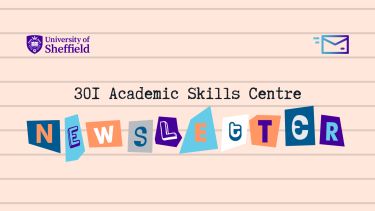
Be the first to hear about our new and upcoming workshops!
The 301 Academic Skills Centre newsletter is a fortnightly email for study skills, mathematics and statistics.
Be the first to find out about our:
- new and upcoming workshops,
- special events and programmes, and
- new and relevant online materials and resources.
