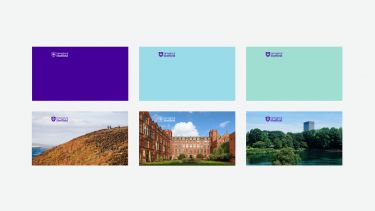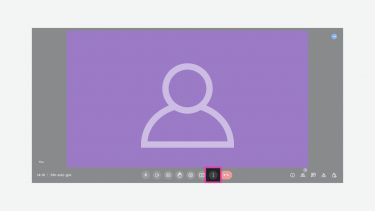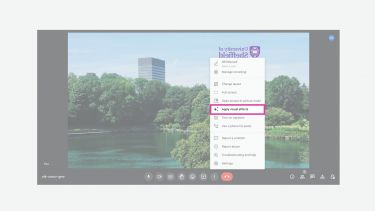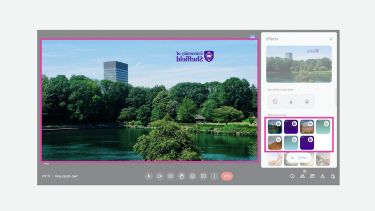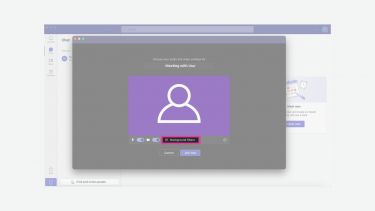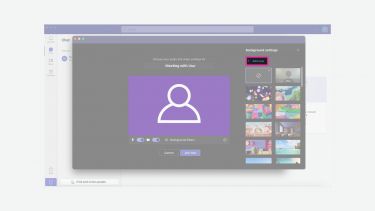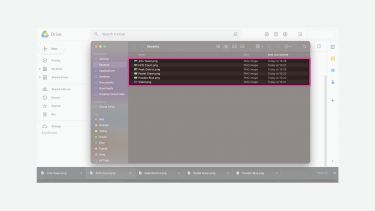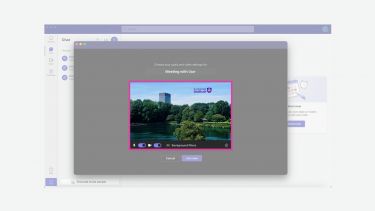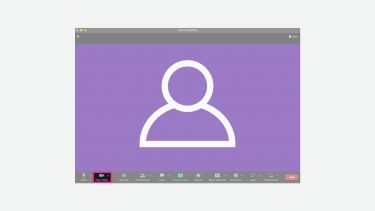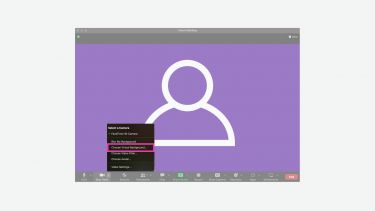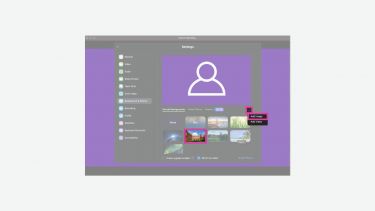Video meeting backgrounds
Our video meeting backgrounds help us enhance our virtual presence and remove background distractions.
Our video meeting backgrounds can be downloaded through our brand assets page.
- How to add on Google Meet
-
1. Open Google Meet and join a meeting room.
2. On the bottom menu, select the button with three dots called ‘More options’.
3. Select ‘Apply visual effects’
4. Our images will be displayed at the top of the ‘Backgrounds’ section, click once to apply them to your screen.
- How to add on Teams
-
1. Open Microsoft Teams and join a meeting room.
2. On the bottom menu, select the background features button.
3. Underneath background settings, click the add new + button.
4. Select the background design from your downloads folder.
5. The image should now be displayed as your background. It will also be available for future meetings.
- How to add on Zoom
-
1. Open Zoom and join a meeting room.
2. On the bottom menu select the “^” arrow.
3. Select “Choose virtual background” from the menu.
4. Underneath your webcam image on the right side, click the + icon then click “add image”
Download our video meeting backgrounds
Please note
These designs can be added prior to joining a call by following the same steps in the lobby screen of a meeting.
The background will appear inverted on your screen, but will display correctly to others in a meeting.
If your team requires a custom video background, contact marketing@sheffield.ac.uk