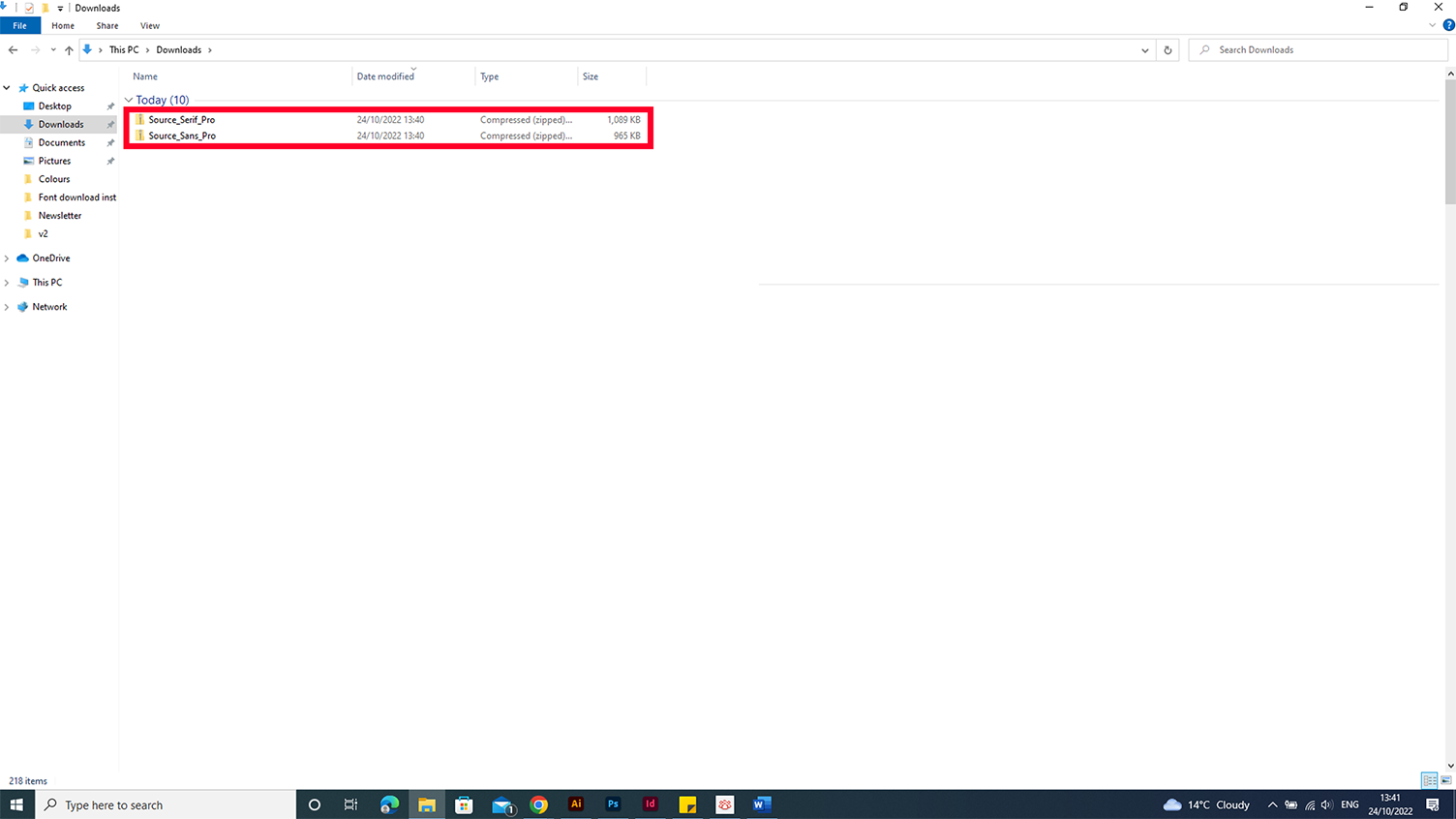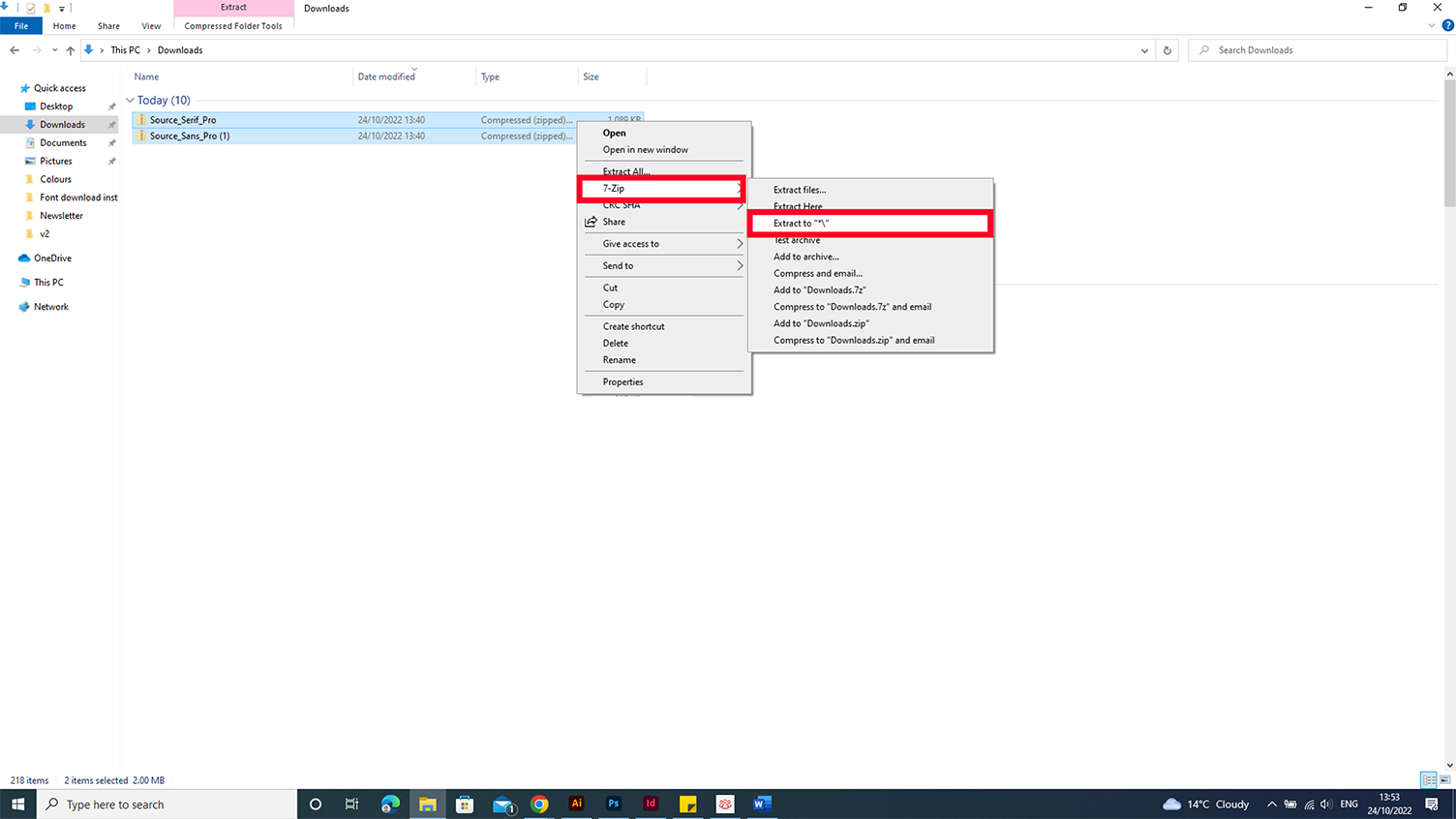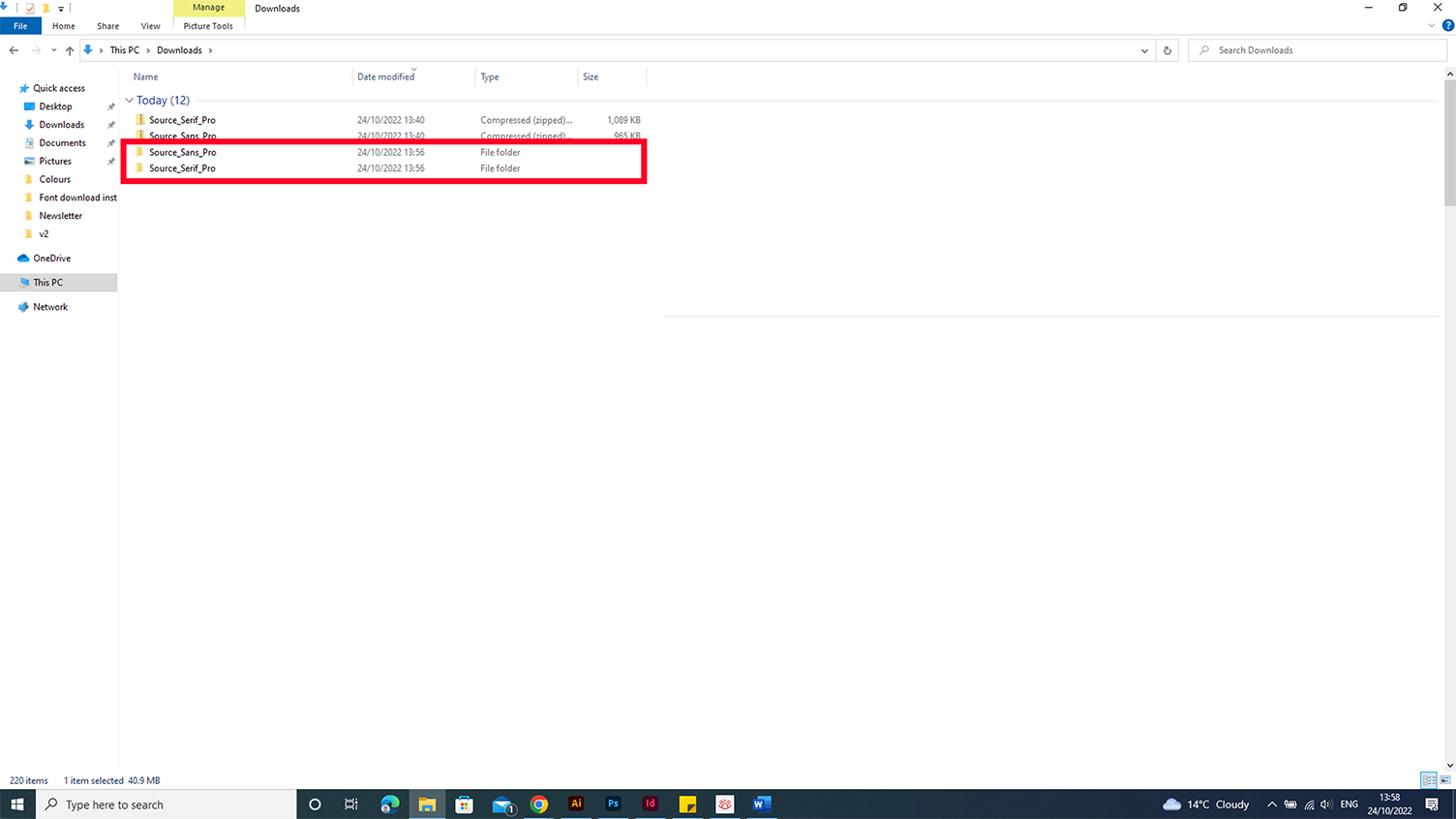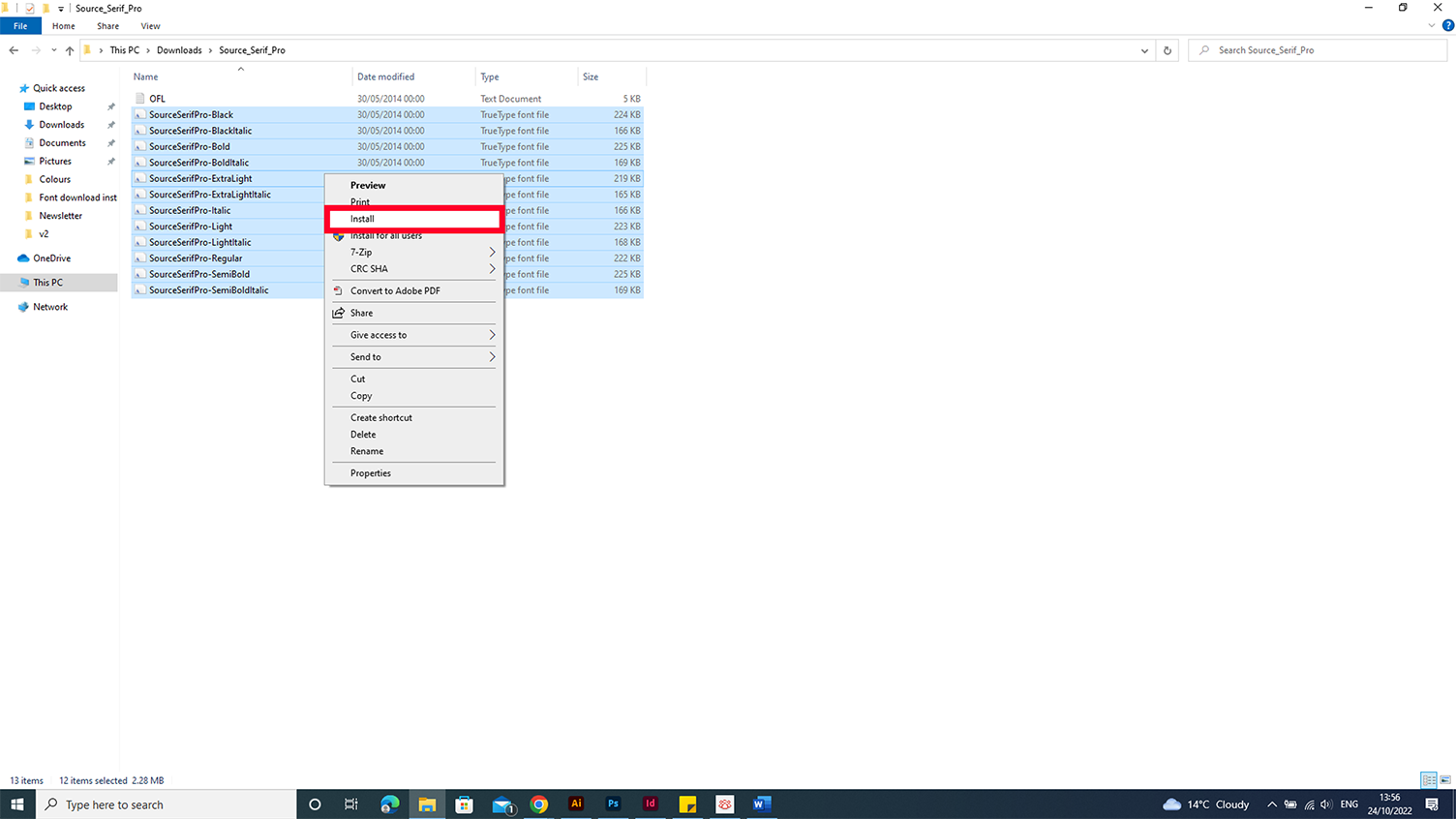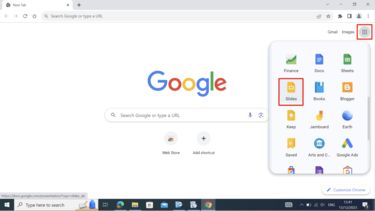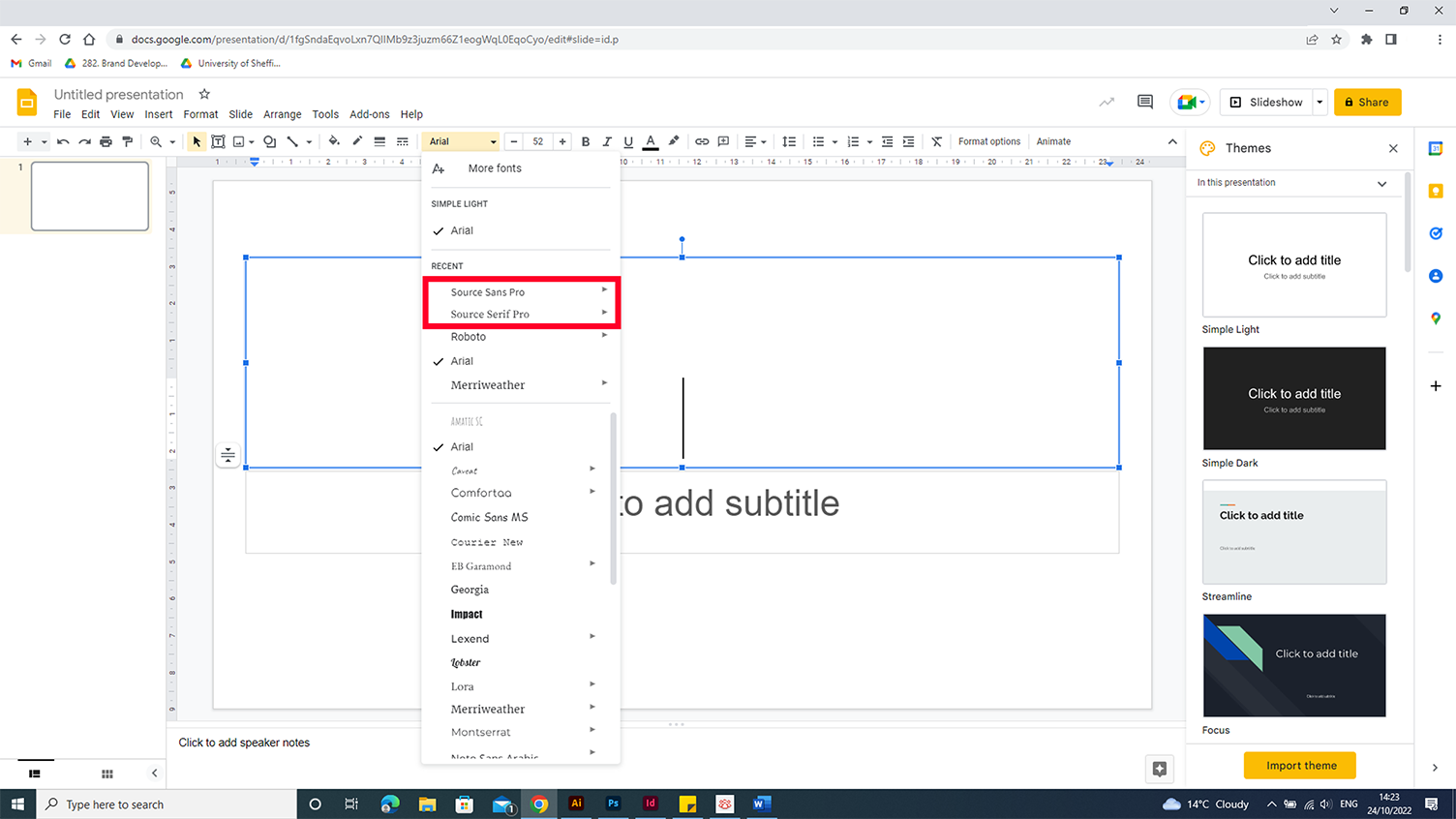How to download and add our fonts
On
How to install our fonts on your device
2. Locate the font files in the downloads section of your desktop.
3. Unzip both fonts by right clicking > extract.
4. Open the font folder and select all (Ctrl + A or drag select).
5. Right click all selected files and press install, the fonts should now appear in all applicable software.
How to add our fonts to Google Suite applications
1. Click into a Google Suite application eg slides.
2. Locate the font drop down and press 'more fonts'.
3. Type 'Source Sans Pro' or 'Source Serif Pro' into the search bar.
4. Click 'add' and the fonts will display to the right under 'My fonts'
5. The fonts should now be displayed in the font dropdown menu.
If you need any help, contact marketing@sheffield.ac.uk